August 27, 2025 · Capital X Panel Designer · Electrical CAD
Streamline Schematic Annotations and Save Design Time with the Component Tag Symbol
Key Takeaways
- Faster documentation: Automated schematic annotation reduces manual data entry time by displaying component information instantly.
- Improved accuracy: Automated schematic annotations eliminate human error in transcribing component specifications.
- Better collaboration: Clear schematic annotations ensure panel builders and engineers have consistent, reliable information.
- Enhanced compliance: Proper schematic annotation helps meet project standards and documentation requirements.
- Flexible customization: Modern schematic annotation tools support custom fields for project-specific data needs.
- Streamlined assembly: Detailed schematic annotations help technicians quickly identify and install the correct components during panel assembly.
What are schematic annotations, and why do they matter? When drafting electrical schematics, schematic annotations are not just helpful for panel builders, they’re also critical. Schematic annotations are the labels, notes, and component identifiers that engineers add to electrical drawings to document part numbers, ratings, functions, and others.
Engineers rely on them to document part numbers, ratings, functions, and other data to ensure anyone reading the schematic can clearly understand the design intent. Without accurate schematic annotations, collaboration slows down, troubleshooting becomes difficult, and documentation risks falling short of project standards.
As critical as this step is, it’s often one of the most time-consuming parts of the electrical schematic design process. Manually entering and updating this information across multiple components can quickly become tedious, repetitive and prone to human errors.
That is why more engineers are turning to automation in modern electrical CAD tools, which in this case, will not only accelerate annotation but also ensure greater accuracy, consistency, and a more streamlined electrical design process.
How Can I Automate Schematic Annotations to Save Time?
Yes. The answer lies in intelligent automation tools like the Component Tag symbol.
Automate annotations with the Component Tag symbol to save time and improve accuracy
The Component Tag symbol available in Capital X Panel Designer, Siemens’ cloud-native electrical CAD, takes the pain out of schematic annotation by automatically displaying component data directly on the drawing. Instead of spending hours on repetitive manual annotations, engineers can produce schematics that are accurate, consistent, and easy to interpret.
For panel designers and builders specifically, the Component Tag symbol is especially useful when documenting components that need precise identification during assembly, such as relays, breakers, or PLC modules. By displaying key details like voltage ratings or exact panel location directly on the schematic, assembly technicians can quickly find and install the right parts without flipping through separate documents.
By automating this step in the electrical CAD workflow, engineers save time on clerical tasks and gain more time to focus on design quality and innovation, while also ensuring that documentation is error-free, reliable, and compliant with project standards.
The result? Fewer errors, faster assembly, and smoother collaboration between design and shop-floor teams. In fact, Capital X Panel Designer's automation tools help engineers complete circuits faster than traditional manual methods, with significantly fewer errors.
What is the Component Tag Symbol, and How Do I Use it?
How to view or display component data with the Component Tag symbol
With the Component Tag symbol, viewing or displaying key information, such as brand, description, and model, on your schematic is quick and easy:
- Drag and drop the Component Tag symbol from Capital X Panel Designer's stencil and onto your drawing.
- Drag the yellow control point to any symbol, and the Component Tag will automatically display the assigned component information of the symbol.
- Alternatively, right-click on the Component Tag and choose “Select Reference.” This option provides a list of all the references in your schematic, and you may choose one, no matter where it is located on the drawing.
Want to customize what information appears? Or do you need to show specific details? Right-click the tag and select “Edit Component Tag.” Here, you can decide which attributes to display, from model and order number to remarks or even price.
Can I Add Custom Data to Schematic Annotations?
Yes, you can add any custom field you need.
Display custom component data with the Component Tag for more detailed schematic annotations
Sometimes, standard information like a component’s name or brand isn’t enough. Engineers often need to annotate additional specifications, for instance, maximum supply voltage, installation location, or other project-specific notes directly on the schematic to ensure clarity and accuracy.
With the intelligent Component Tag symbol, you can display more than the provided default attributes in the ‘Edit Component Tag’ and add any custom data you require for your project.
This flexible approach allows engineers to display additional schematic annotations according to their project requirements, ensuring that critical details are captured and shared at a glance, making documentation more informative and reliable for collaboration, troubleshooting, and installation.
Custom annotation options can include voltage ratings, installation sites, supplier details, maintenance schedules, and other technical notes — helping engineers produce clearer, more reliable schematics for every project.
Here's How to Add Custom Component Data for Advanced Schematic Annotation
To view or display custom component data on your drawing, you must first add a custom field to your component:
- Right-click on a symbol component and select “Edit Reference”.
- Select the “Component” button to expand the Component window.
- Select the “Custom Fields” button.
- Add the required “Label” and “Value.” For example, you may include your component’s physical location.
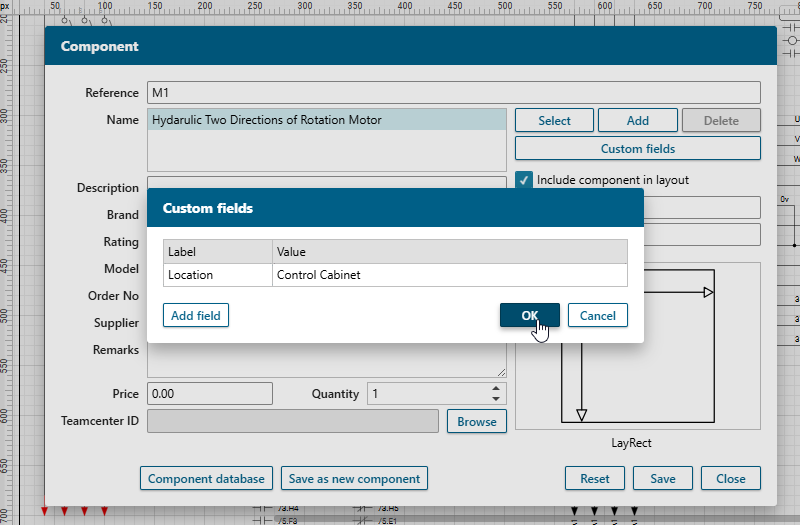
Once saved, this custom field becomes part of your component information. Now, when you go to “Edit Component Tag”, you will see the newly created custom field in the list and can display it on the schematic alongside other attributes. This means you can create project-specific schematic annotations that reflect your exact documentation standards and requirements.
Does This Work for Cable Information, Too?
Absolutely.
Simplify wiring by viewing and displaying cable information with the Cable Tag symbol
Just as the Component Tag symbol makes component details instantly visible on the drawing, the Cable Tag symbol in Capital X Panel Designer provides the same efficiency and convenience for your wiring. Cable annotations work similarly to component schematic annotations, allowing you to document wire specifications automatically. Instead of manually labeling each cable, the Cable Tag symbol automatically displays cable information, such as brand, size, or core name, on your schematic once a cable is assigned.
By displaying cable information right where it’s needed, engineers and technicians can quickly identify the correct cables, minimize the risk of miswiring and accelerate installation. This not only saves time and improves efficiency on the shop floor but also ensures greater reliability, accuracy, and consistency across your entire panel design and assembly process. Cable annotations become as automated and reliable as your component annotations.
Conclusion
To summarize the key advantages: By integrating cutting edge automation tools like the Component Tag symbol and Cable Tag symbol into your electrical schematic design workflow, you can eliminate repetitive annotation tasks, minimize errors, and produce documentation that’s easy to read and share. These tools not only save valuable time but also strengthen collaboration between engineers, panel designers, and builders.
In panel design and build projects, where accuracy is critical, reducing mistakes means faster progress, smoother collaboration, and greater confidence in your final deliverables. Automated schematic annotation tools transform time-consuming manual documentation into a streamlined, error-free process that enhances both design quality and team productivity.
Ready to transform your schematic annotation workflow? Make your electrical schematics smarter, clearer, and more reliable. Try the Component and Cable Tag symbols in Capital X Panel Designer and streamline your next project.
Start your free trial today or experience the demo to see how automated schematic annotations can save you hours of design time.
Frequently Asked Questions (FAQs) About Schematic Annotations
1. What are schematic annotations in electrical design?
Schematic annotations are labels, notes, and identifiers added to electrical drawings to document component specifications, part numbers, ratings, and installation details. They ensure clear communication between design and assembly teams.
How much time can automated schematic annotation save?
Automated schematic annotation tools like the Component Tag symbol, combined with Capital X Panel Designer's smart automation features, help engineers complete circuits faster than manual methods, significantly reducing time spent on repetitive documentation tasks.
Can I customize schematic annotations for my specific project needs?
Yes, Capital X Panel Designer allows you to create custom fields and annotations that reflect your project's unique documentation requirements, from installation locations to voltage specifications.
What's the difference between component and cable annotations?
Component annotations document information about individual electrical components (relays, breakers, etc.), while cable annotations provide details about wiring connections, including cable size, brand, and core information.
Is automated schematic annotation compatible with industry standards?
Yes, automated schematic annotation tools in Capital X Panel Designer support compliance with industry standards and can be customized to match your organization's specific documentation requirements.





