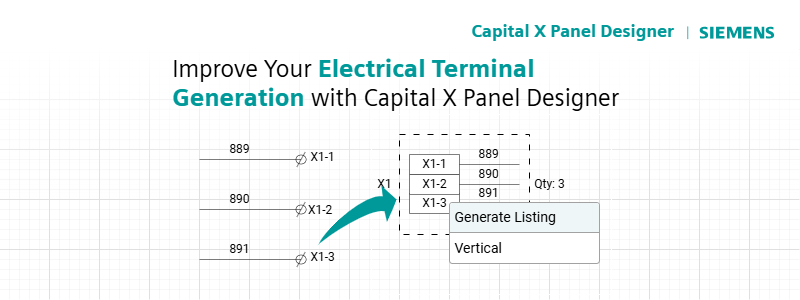May 21, 2020 · Capital X Panel Designer · Electrical CAD
Improve Your Electrical Terminal Generation with Capital X Panel Designer
Since being acquired by Siemens in 2022, Electra Cloud has evolved into Capital Electra X. And as of 2025, we’ve officially rebranded as Capital X Panel Designer.
With Capital X Panel Designer’s automatic terminal generation, designing electrical terminals is easier than ever, resulting in faster electrical terminal generation and wire detection.
1. Automatic Terminal Numbering
Thanks to automatic numbering, terminal numbering will be automatically incremented when Capital X Panel Designer detects a terminal block on your drawing. Terminal blocks simplify terminal organization and ensures consistency in terminal identification throughout the design. To automatically number the terminal symbols, right-click on the terminal block and select "Renumber Terminals".
2. Custom Terminal Numbering
If you prefer to number your electrical terminal blocks, you can opt to set your own custom terminal numbering. When you drop a terminal symbol on a wire, the terminal numbering will show "0" to denote that it's currently not numbered. You can then set your custom numbering simply by selecting a terminal symbol, and typing away.

When you type in any numbering or text during terminal list generation, Capital X Panel Designer will automatically pick up this data and reflect it in your terminal listing.
Bear in mind though, when you use a TerminalBlock and select "Renumber Terminals", your texts will change back to its normal format (X1-1).
3. Multitier Terminal Blocks
Terminal blocks in Capital X Panel Designer accurately handles multitier terminals, as shown. Generating a multitier terminal listing is easy. Just right-click on a Terminal List symbol and select "Generate Listing".
Once the terminal listing is generated, you will have to arrange your terminals in parallel, either vertically or horizontally. This ensures that the Terminal Block symbol is able to recognize the multitier terminals, as shown below:


Once you have arranged your terminal listings, drop a Terminal Block symbol and encapsulate all stacked terminal listings within a Terminal Block. Capital X Panel Designer will then be able to automatically identify the stacked terminals, automatically counting the stacked terminals as a single unit and renumbering them accordingly, as seen below:

4. Faster terminal generation speed
Capital X Panel Designer significantly enhances the efficiency of electrical terminal generation, boasting up to 4 times the speed for both terminal block listing and wire detection. This ensures that electrical circuits and terminal block drawings are completed more swiftly and thus facilitates on-time project completion.
All of these features make Capital X Panel Designer an invaluable electrical CAD tool for engineers seeking to optimize their design processes and enhance productivity.