May 15, 2020 · Electra E8 · Visio
Why You Should Not Group Symbols Unless You're Making One on Electra E8
We are now part of Siemens’ family. Electra Cloud is now Capital Electra X and Electra E9 is now Capital Electra 2210.
In Visio, shapes that is in your stencils are called Masters, and when you drop a single master onto your drawing, say a contactor from the JIC stencil, Visio will insert the master onto your drawing.
At the same time it will also make a duplicate of the master to be stored in a special stencil called the Document Stencil.
The Document Stencil, is a special stencil that is always attached to your drawing and is normally hidden from view. You can view the Document Stencil by clicking on the developer tab, and then clicking on Document Stencil check box. 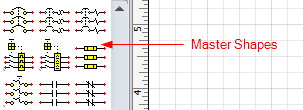
This is because while you may have the JIC stencil on your system, other people that you share your drawing to, may not have the same stencil. Therefore, by duplicating your master from the JIC stencil onto the Document Stencil, when you share your drawing, others will also get access to the contactor symbol through the Document Stencil. All drawings will always have a single Document Stencil attached. 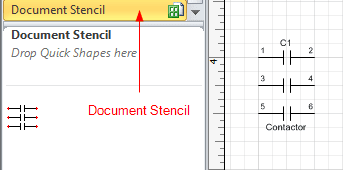
Once a master symbol is in your Document Stencil, all symbols in your drawing will inherit common properties from this master symbol. For example, if you have three contactors in your drawing, and although they are separate symbols, they share common properties from the master in the Document Stencil. This design allows Visio to save space and resources.
The link between a symbol in the drawing and its master in the Document Stencil is critical for Electra. Electra depends on this link for numerous things, including assigning the proper pin set. For example, if you drop two auxiliary contacts onto your drawing, they will have the same master on the Document Stencil. If both of them have the same reference, Electra will then know that they are the same symbol, and therefore they need to be assigned different pin sets. 
When you select multiple symbols on your drawing, and group them together, then the link between the symbol and its master will be broken. Of course, with the broken link Electra can no longer tell the difference between each symbol and its master, and therefore ceased to operate properly. Another problem is that Electra will no longer be able to find your symbols inside a group.
Therefore, the rule of thumb is not to group any symbols together, and only group shapes when you are making symbols. When you do not group symbols together, Electra will be able to find your symbols and intelligently rename them for you. Alternatively, you can also use the prefab circuits to duplicate or move your circuit to another drawing.





