May 23, 2020 · Capital X Panel Designer · Electrical CAD · What's New
Insert Wire Name in Electra Cloud
We are now part of Siemens’ family. Electra Cloud is now Capital Electra X and Electra E9 is now Capital Electra 2210.
Completed a drawing then only realized you have to add a wire in the middle of your drawing?
Use insert wire to add a new wire in the middle of your drawing, and have all subsequent wires updated accordingly.
Sometimes we bump into situations where we realized a wire is missing out in our schematics only after we're done drafting the entire circuit.
Jumping back to add the wire will result in the newly added wire being named after the last wire due to Electra's automatic intelligent naming.
Say our last wire name is R3, the newly added wire will be named as R4, but we want it to be renamed as R2 instead:
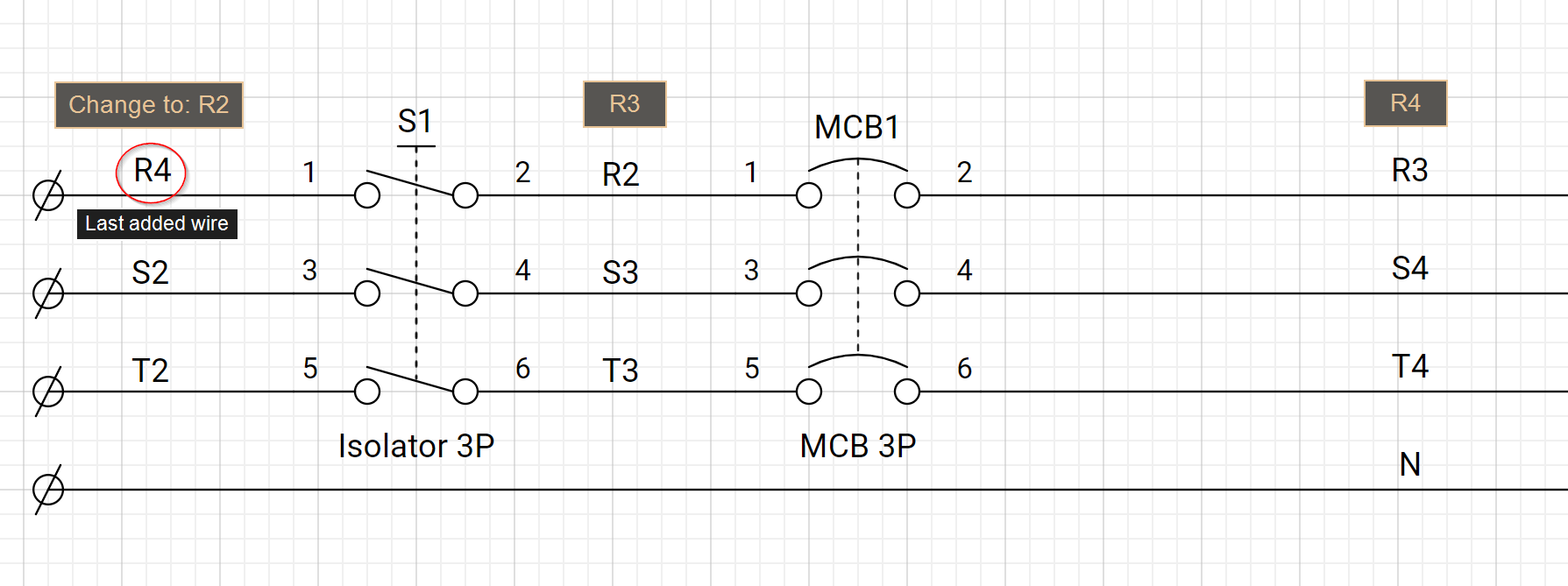
In order to have the newly added wire renamed as R2, and all its subsequent wires incremented accordingly to R3, R4 etc., you can use Electra Cloud Insert Wire feature shown below:
- Right click on Wire R4, select “Edit Wire”.
- On the pop up dialog, change the its Current Name to R2, then select “Insert”:

- An “Insert Name” dialog will prompt you before changing the wire names. Click on OK.

The wires are now updated automatically, with the newly added wire becomes R2, and the subsequent wires being incremented accordingly (i.e., R3, R4):
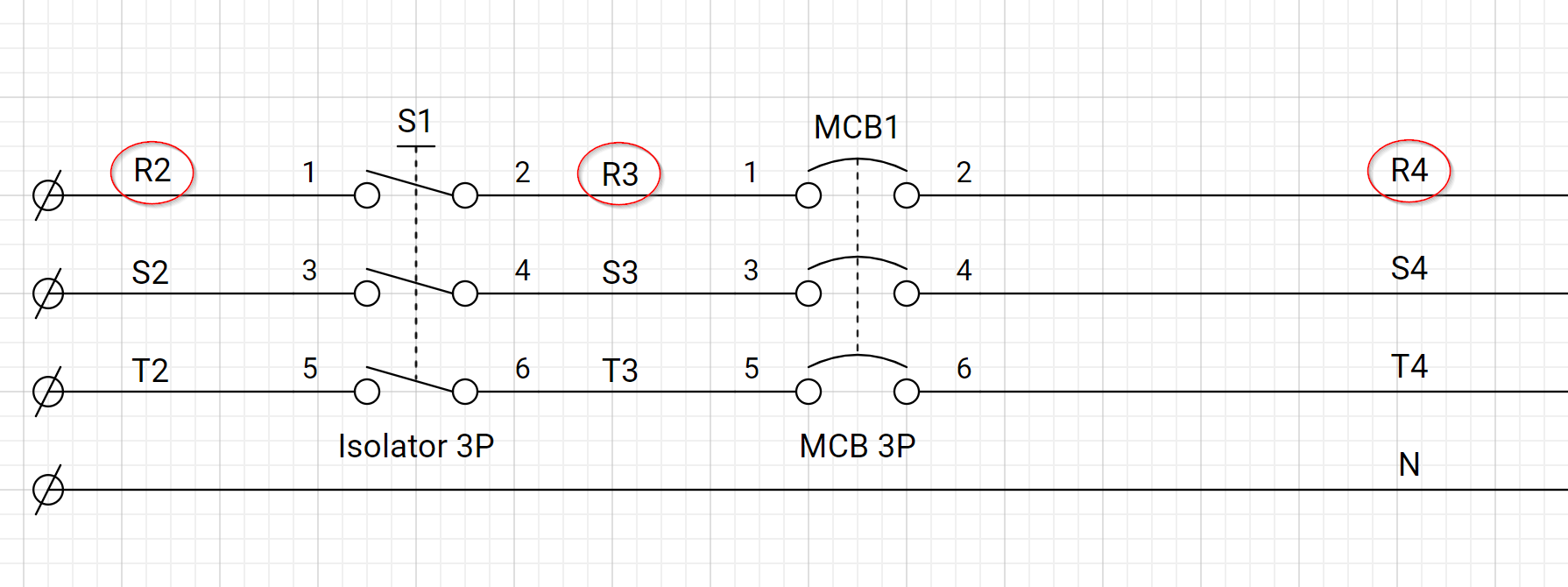
Think of Inserting Wires like a wire naming refresh button. Once a wire is inserted, all the existing wires that follow suit will be updated in your drawing, automatically!
This should be helpful for you to produce a neat drawing quickly and easily. Comment below if you've any questions or suggestions for us or alternatively you may contact us at Siemens Support Center or Community Page.
Sign-up for a Free 30-day trial account with Cloud-based Electrical CAD Software to test out this smart feature right away!
Thanks for reading!





